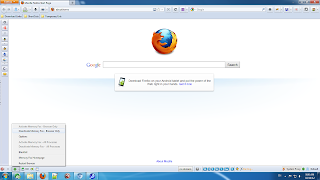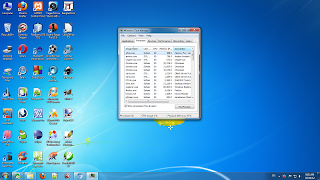Here is a image of that question :

Well nobody could gave me a correct answer. Later I find out the solution of my own. Now if you have a similar problem - "Only folders under 'Downloads' their sub folders are opening in a new window ! then first you can try this -
In your windows explorer single click the "Organize" tab located at the top left of the window. There is an selection choice called "Folder and search options" single click that and at the top you'll see the option to choose whether folders open in new windows, or whether they open within the same window.
If it does not work then do exactly what I did !
This kind of problem generally occurred while installing or uninstalling corrupt softwares. In my case the problem was caused by 'Flashget Download Manager'. I was testing various download managers in those days and someone suggested me to use flashget as it open source and can be use to download torrents.
But true speaking I found flashget total disappointing. Rather I found 'Internet Download Manager' more useful as it have the capability to resume broken downloads.
Ok now come to the point. While uninstalling flashget I choose to delete all user preferences. But while the setup is rolling back , it accidentally deleted the folder icon of the download folder.
I thought if i delete the 'Downloads' create another one it will just look as regular and work fine as I could not could not restore the icon via customization.
So first I deleted 'Downloads' and then created another one with the same name 'Downloads'.
Upto that time everything is just fine. The problem was aroused next day.
To fix this problem first I Installed a software 'Unlocker'. Its a small yet powerful software for forceful file deletion. After installing it I go to root directory C:/username/ and Deleted Downloads' normally using the 'Del' key.
After that I manually type C:/username/Downloads and strangely still after deleting 'Downloads' it was appearing to be there. So I first renamed Downloads using 'Unlocker'. Then again Deleted it but this time with 'Unlocker'. After thet I restarted my PC.
Again I went to C:/username and create a new 'Downloads' folder . After that everything is working normally.